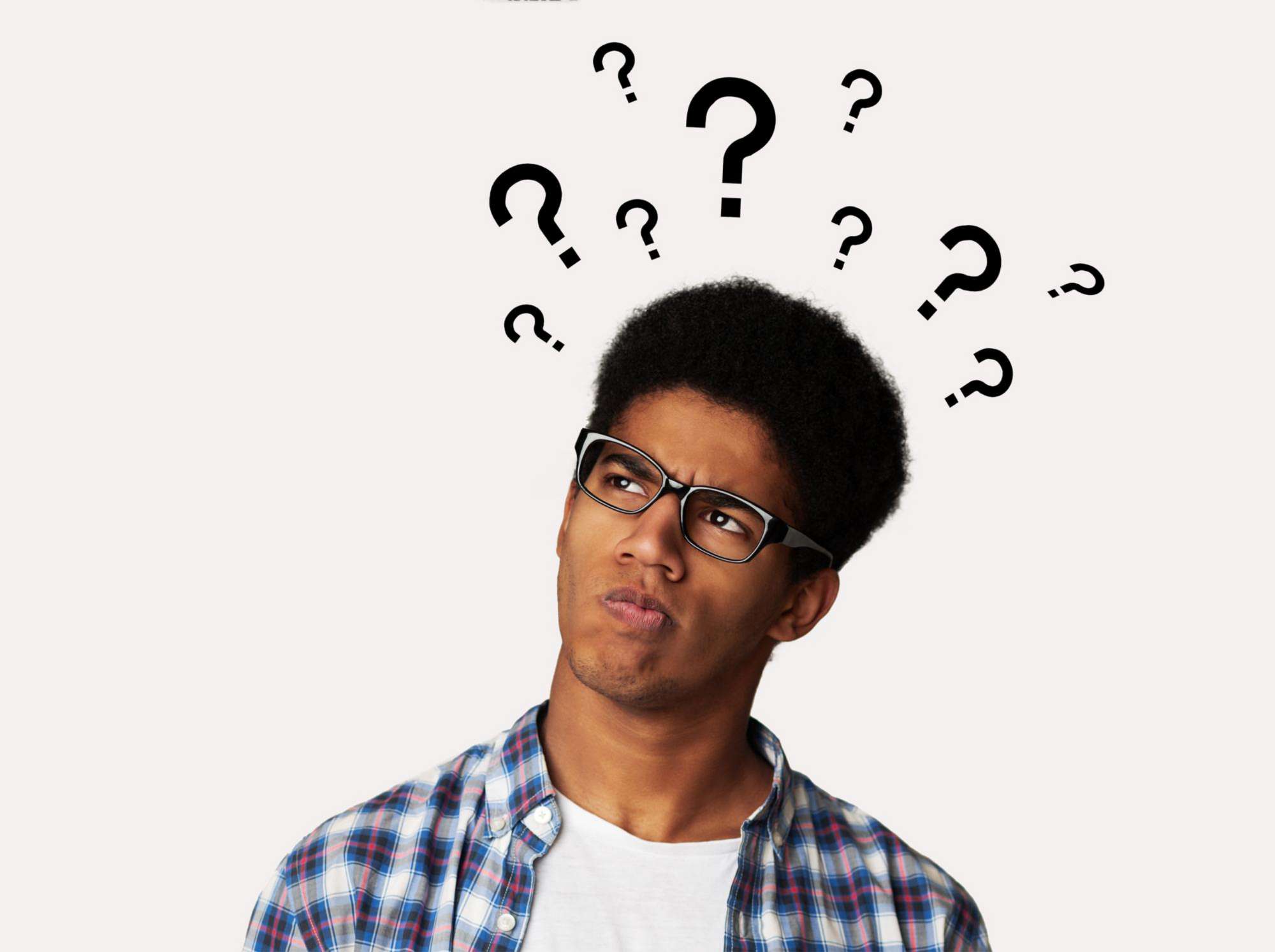The Bold Individual app enables users, including BetKing users, to perform wallet-to-wallet transfers within the app.
The Bold Individual app offers the following features:
- Users can transfer money from one Bold wallet to another.
- Users can perform various basic transactions, including transfers to other banks, receiving payments via transfers, making bill payments, and funding their Bold wallets and BetKing IDs.
- Users can generate a betslip by using a bet code.
In addition, users can fund their accounts with cash at any authorized POS merchant.